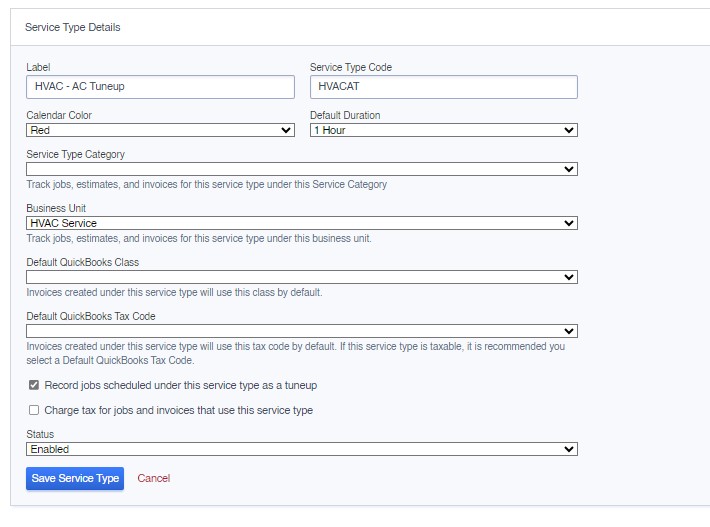Different error codes may populate from QuickBooks online given the specific criteria they require for invoices to properly sync over. The error can be tied to the tasks on an invoice, the associated QuickBooks account, customer details or more. Depending on the listed error code, there is typically a rather quick fix for these errors.
“QuickBooks error (ValidationFault): CustomerRef is missing in the request”
This error code is tied to an issue with the customer record itself rather than the invoice but will appear on the invoice as shown below.

When you navigate to the customer record you will see a sync error with a more specific description as to the issue.

This error is occurring due to the name of the customer already existing in your QuickBooks account. This can be corrected by updating the customer name in the CertainPath software and then resyncing the invoice. The change can be as simple as adding a period at the end of the customer’s name.
“QuickBooks error (ValidationFault): Duplicate Document Number Error : You must specify a different number. This number has already been used. DocNumber=xxxx is assigned to TxnType=Invoice with TxnId=xxxx”
This error as shown below is noting that the invoice number itself already exists as a document number in your QuickBooks accoiunt. This can be corrected by either renumbering the invoice in QuickBooks or having our software support team renumber this invoice for you

“QuickBooks error (ValidationFault): Object Not Found : Another user has deleted this transaction.” or “QuickBooks error (ValidationFault): Object Not Found : Something you're trying to use has been made inactive. Check the fields with accounts, customers, items, vendors or employees.”
These 2 error codes may exist on an invoice if that invoice or payment were once synced properly and then deleted after the fact in QuickBooks.

Because the invoice or payment were deleted after the fact in QuickBooks, the originally generated QuickBooks ID is no longer valid. To clear this error, you would navigate to the QuickBooks section on the left side of the invoice page and select “Update” as shown below.
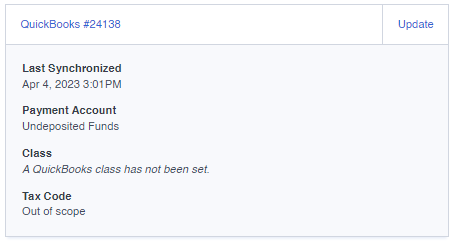
Once opened you will be able to delete the QB and Payment IDs in order to resync this invoice and generate new IDs. Once deleted you will select “Save QuickBooks Details” in order to generate new QB IDs when next syncing.
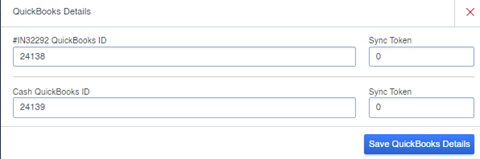
"This invoice can not be synchronized with QuickBooks. Please ensure it has an account, a tax code, and the task on each line is already synced." You will see a red banner on the invoice as shown below. This error banner can show if the Service Type does not have an associated Tax Code, if the Invoice does not have an associated QuickBooks account, or if there are any tasks on the invoice without an associated QuickBooks income account.
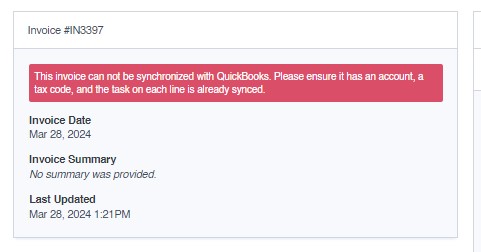
The first area to check would be to see if the invoice has an associated QuickBooks Account. To update the associated QuickBooks Account, you would navigate to the "Update Invoice" button and update the QuickBooks Account drop down. If this drop down is blank

If the error is tied instead to the task, you will see the following error message next to the task "The task HVAC EQUIP INSTALL 3 must be synchronized with QuickBooks before this invoice can be."

To correct this error, you will first navigate to your pricebook and find the specific task with the associated error code. Once you find that specific task, you will need to update the associated QuickBooks Income Account on the dropdown shown below, if blank this will prevent the invoice from syncing.
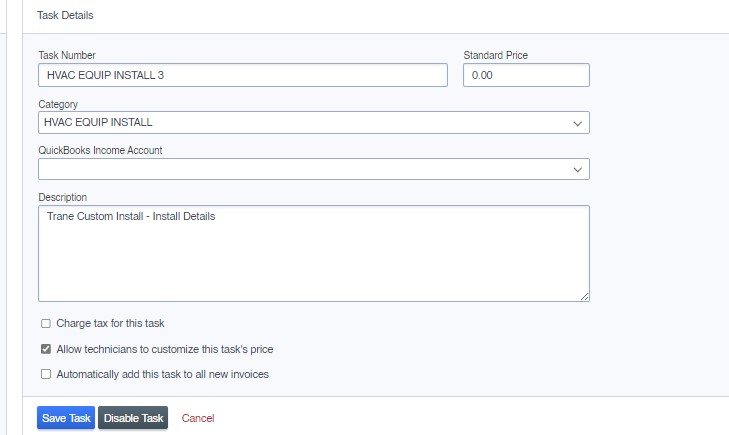
The final trigger for this error banner will lie with the associated Service Type for the invoice. You can navigate to the specific Service Type's settings and will see a dropdown labeled Default QuickBooks Class and Default QuickBooks Tax Code. If these dropdowns are not filled, it will prevent the invoice from syncing as well to QuickBooks.