To add the membership to a customer directly within the CertainPath software, begin by navigating to the customer's page. Scroll down to the section labeled "Memberships" located towards the bottom of the page. Here, you'll find a list of both active and inactive memberships, with inactive memberships visually crossed through for easy identification.

You will then select “Add Membership” and on the next page add the specifics for the club membership as shown below.
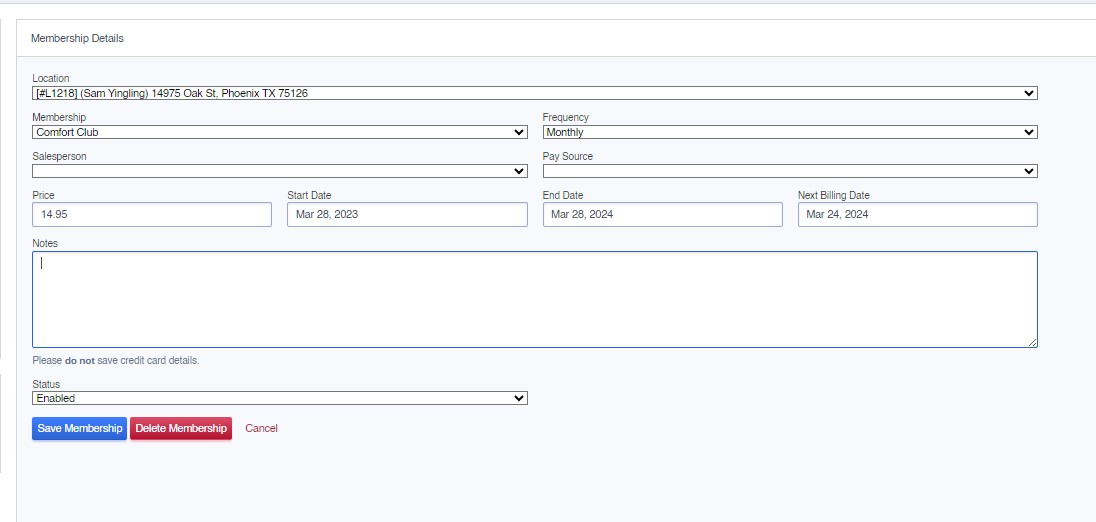
There are several fields needing to be filled which will be briefly detailed below.
Location – which customer location the membership will be tied to
Membership – Which club membership is being assigned. Key if you have more than one membership option
Frequency – Monthly, Annual, or Lifetime. This will designate how often the customer is charged
Salesperson – For reporting purposes the employee who sold the membership can be noted here
Pay Source – In order for the software to automatically charge the member, the paysource will need to be created on the customer and assigned here
Price – This is where you designate the price that will generate on monthly or annual invoices
Start Date – A record of when this membership began
End Date – If in the membership settings you have memberships set to expire on the end date, this date can automatically disable the club membership once reached.
Next Billing Date – The date that the software is set to next charge the customer. This will update automatically once charged if settings are enabled