Vendors
1. Hover over the person icon located in the top right corner of the screen.

2. Select "Settings" from the dropdown menu.
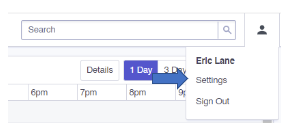
3. Hover over "Settings" again, and then choose "Vendors" from the options.
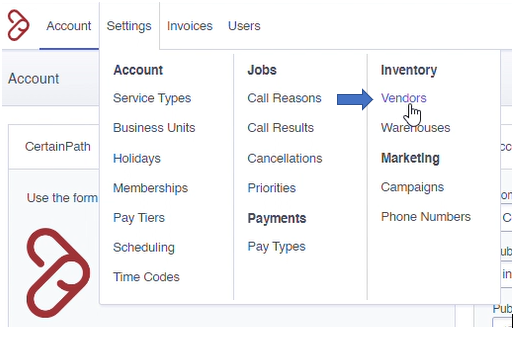
4. On the "Vendors" page, click on the "Add Vendor" button.
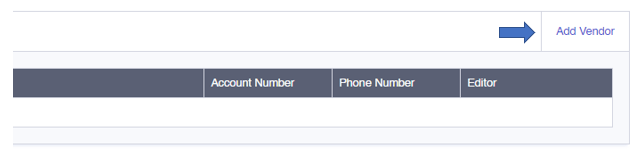
5. Fill out all the necessary information for the vendor.
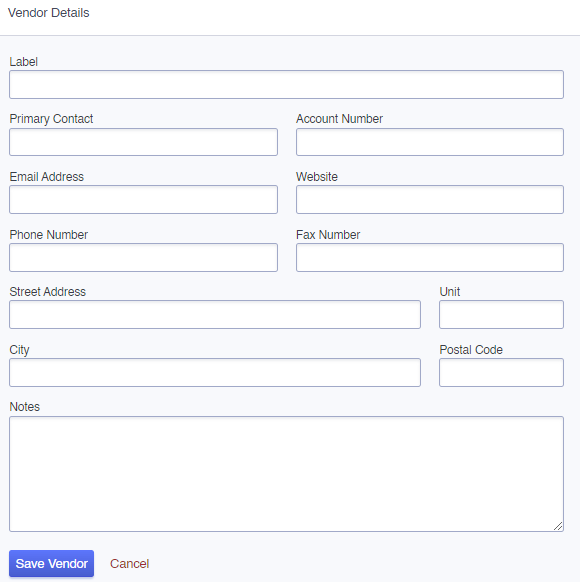
Vendors are associated with the materials list if the customer has a preferred vendor. When entering materials, the customer can choose to use the highest vendor cost. They have the option to link a vendor to each material in the list or leave it without a vendor by default.
