To effortlessly upload a large number of materials, take advantage of our convenient Excel file. Simply follow the format provided below and get ready to streamline your process. Contact us at Softwaresupport@mycertainpath.com to receive your very own Excel Template.

Column A: Category (e.g., Wire)
Column B: Part number (if applicable)
Column C: Base cost from vendors
Column D: Description of the material (e.g., Thermostat Wire)
Columns E and F: Barcode (optional)
Column G: Do not inventory (if applicable)
Column H: Use highest cost (for selecting the highest-priced vendor)
Column I: Status (1 for active, 0 for inactive)
From the main account page, select the "Inventory tab."
Then, choose "Materials."
Once on the Materials page, fill in the information for the new material.
Specifying Material Details
Specify the material's category.
Provide the part number, base cost, and necessary description.
Determine whether the material requires a serial number. (Note: Larger items like water heaters may need to be serialized, while smaller items like washers or screws typically do not.)
Decide whether the material should be included in inventory counts.
Indicate whether the highest-priced vendor cost should be considered when generating purchase orders.
Navigate to the main material page.
Select a material from the list by clicking on the text displayed in blue font.
The "Primary" column indicates whether a vendor has been assigned by displaying "yes."
To add another vendor, click on "Add Vendor."
Choose the correct vendor from the drop-down menu.
Fill in the remaining sections of the form.
You can override the system and make this vendor the primary for this material.
To simplify vendor assignment, you can import materials linked with vendors using a data import feature:

Create an Excel sheet with the following format: part number, vendor, cost.
Include all part numbers, vendor names, and costs for each item from the vendor.
Navigate to the admin panel by clicking Person Icon -> Settings.
Click on the "Data" tab in the upper right-hand corner.
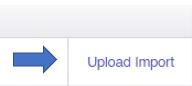
Select the import type for material/vendor assignment.

Choose the file, then click "Begin Import." Imports run every five minutes.
With these steps, you can efficiently manage your materials inventory in CertainPath Software.
Note: If you upload data at, for example, 8:34, the import will run at 8:35.