From the main screen, navigate to the right-hand side. Hover over the user image and select “Settings.”
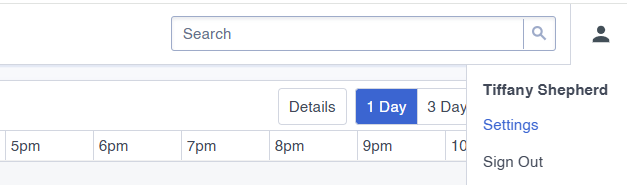
Click on “Users” from the left-hand menu.
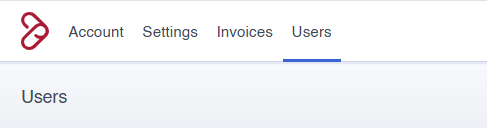
Click “Add User” on the right-hand side of the screen.
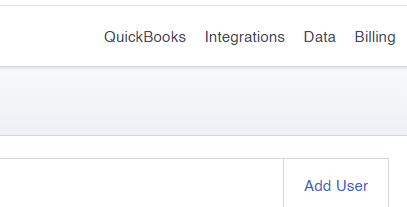
Fill in the required user details.
1. First and last name
2. Unique email address and password
3. If you have an employee code, it can be added.
4. Sort order is what order the user will appear on the calendar.
5. A cell phone number is required so the technician can receive their dispatch.
6. Role determines the level of access to the software.
a. Administrators have full access.
b. Managers have full access minus billing.
c. Agents have no settings or billing access.
d. Technicians only have access to the mobile app.
e. Apprentices only have access to the mobile app.
7. License number is optional.
8. Hours Experience is optional.
9. Hourly Wage although optional, should be added as it helps with job costing and ensuring that Gross Margins are correct.
Review the information for accuracy. Click “Save” to complete the process.
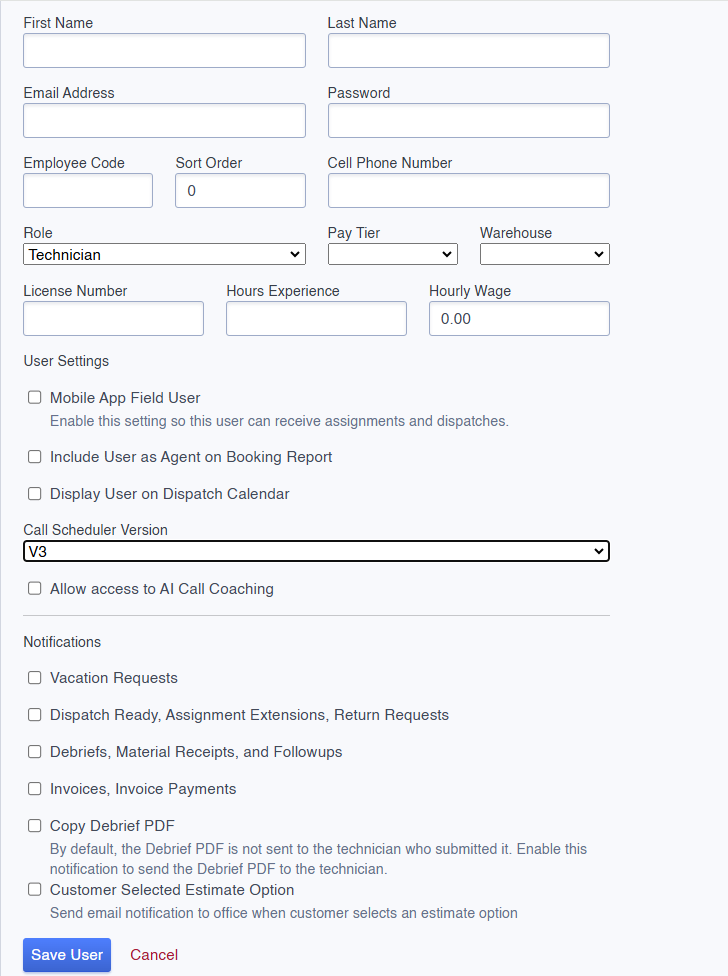
The new user is now successfully added to the system.