Navigate to the Forms tab

Select “New” under “Estimate”
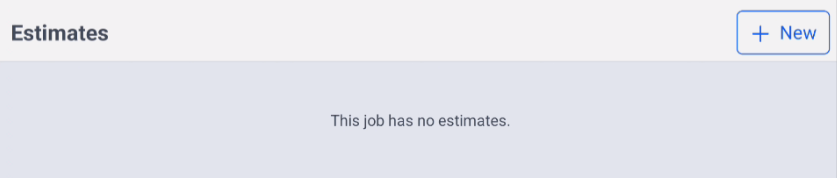
Scroll down and select “Add Option”
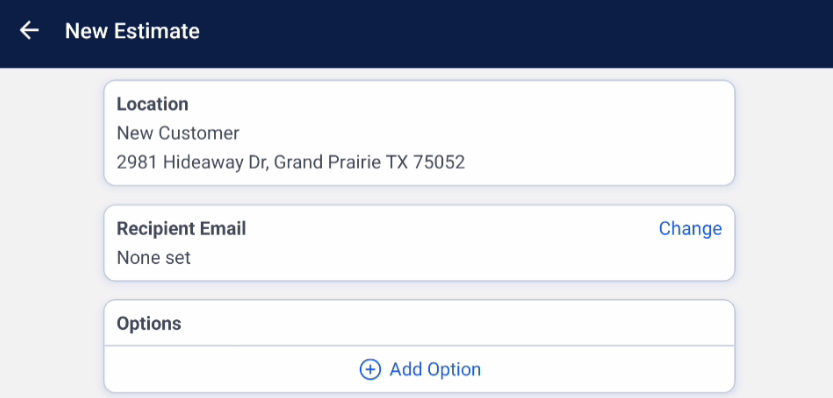
Add a Label (this is required) Tip: You do not need to add a price—this will update as tasks are added. A description is optional but can be included.
Tip: You do not need to add a price—this will update as tasks are added. A description is optional but can be included.
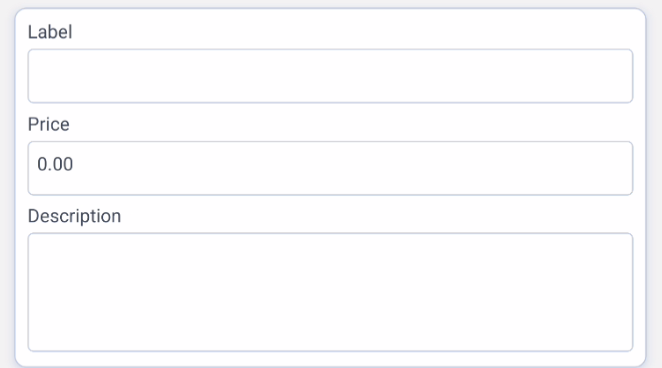
Scroll down and select “Add Task”

Begin Adding Tasks to the Option
Use the search bar to find a specific task

Filter by category

Or scroll through the list to locate tasks

 Once all tasks for the first option are added, select Save
Once all tasks for the first option are added, select Save
Duplicate the Option for the Next Level
Click back into the current option
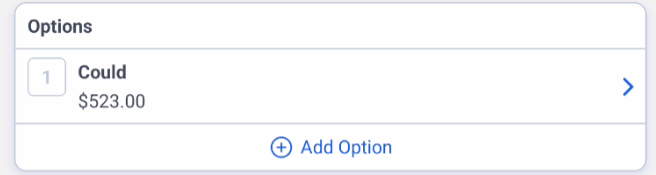
Scroll to the bottom and select Duplicate
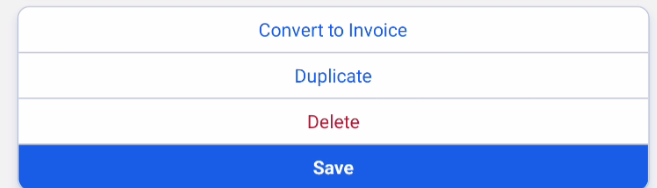
In the dialog box, confirm by selecting Duplicate again
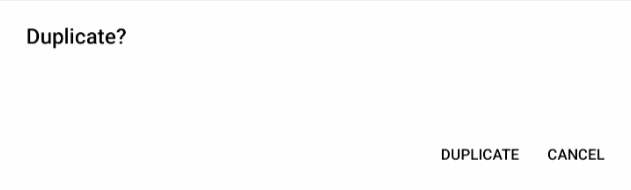
You will now have the original and a copy
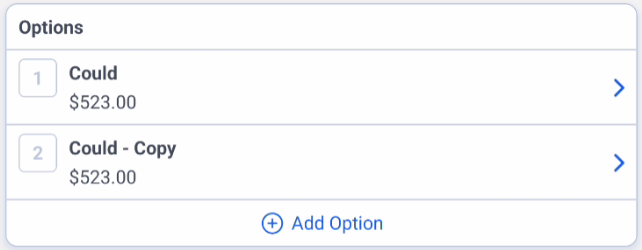
Click into the copy and change the Label to reflect the new level

Remove any tasks that are not needed by selecting the task and using the Delete function located at the bottom. You can also adjust the pricing or quantity of a task.
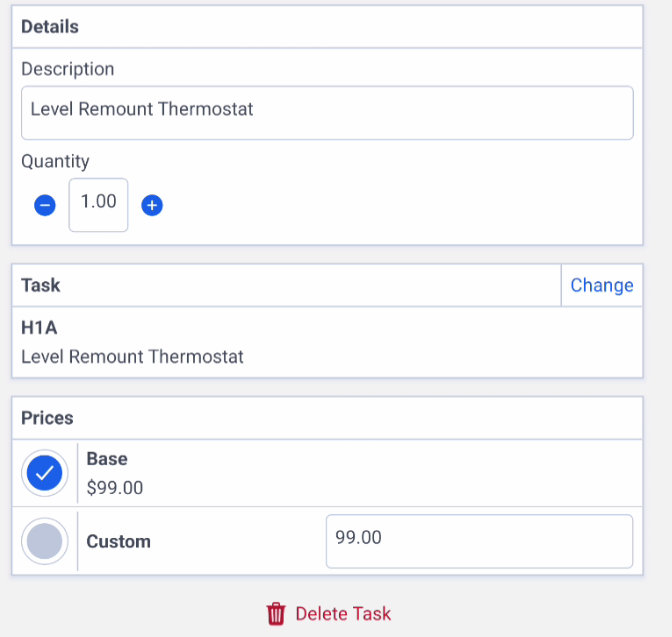
Save and repeat the process for the remaining options.
By following these steps, you can ensure that you are providing your customers with the best possible options for the services you offer.