Navigate to the Forms tab and select the invoice that requires payment.
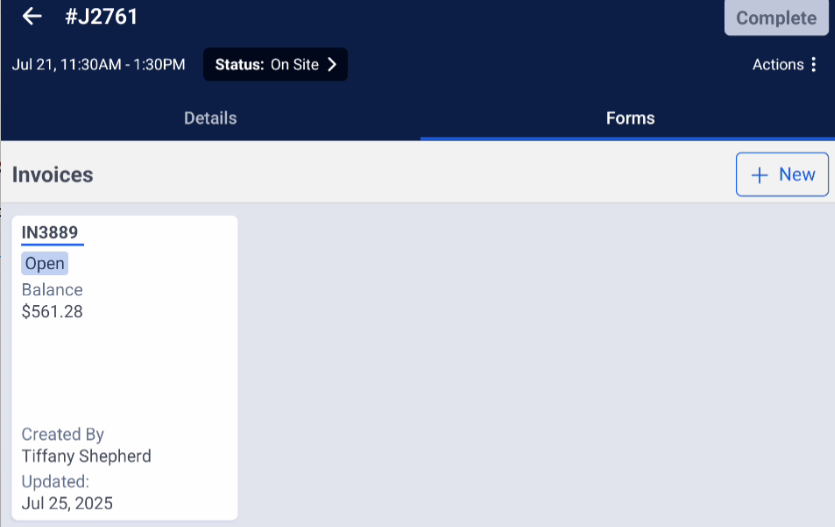
On the next screen, you will have the option to:
Update Customer Information
Add an Invoice Summary
Add, delete, or update tasks on the invoice
Note: Be sure to notify the customer of any changes made to the invoice, especially if an estimate with pricing has already been presented.
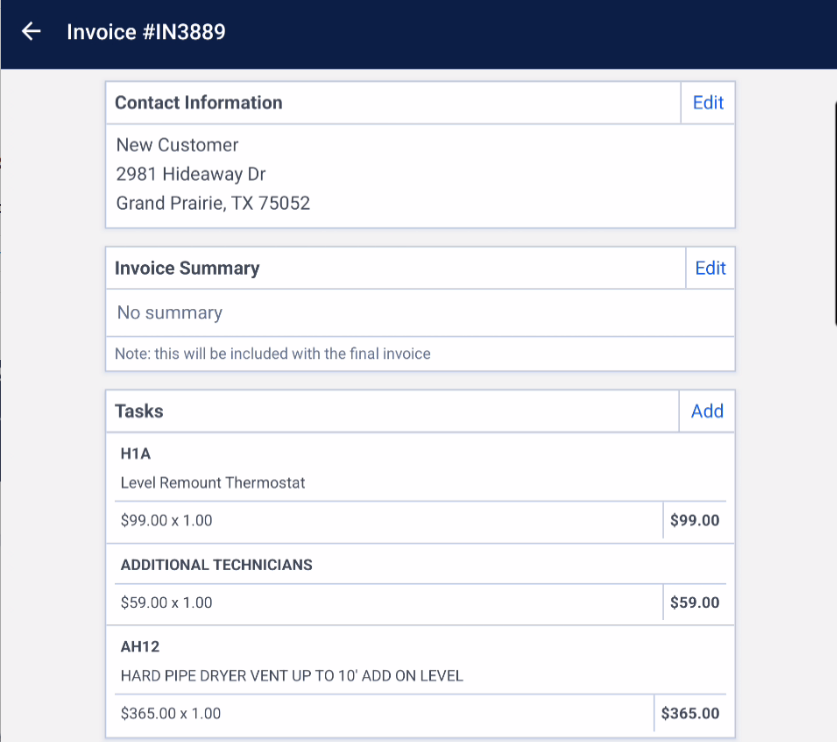
Select "Add Payment."
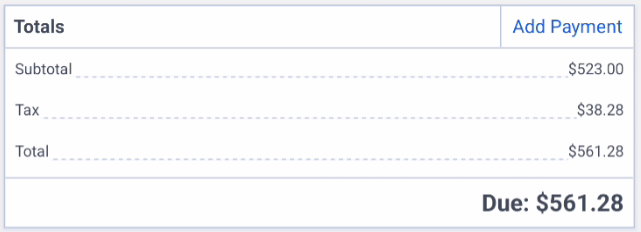
Here, you will see the available payment options:
Credit Card:
Request the billing address associated with the credit card, as it may differ from the service location.
Check or Cash:
Enter the payment information and take the physical payment to the office for deposit. Be sure to include:
Check number
Payment amount
Then, select Save Payment.
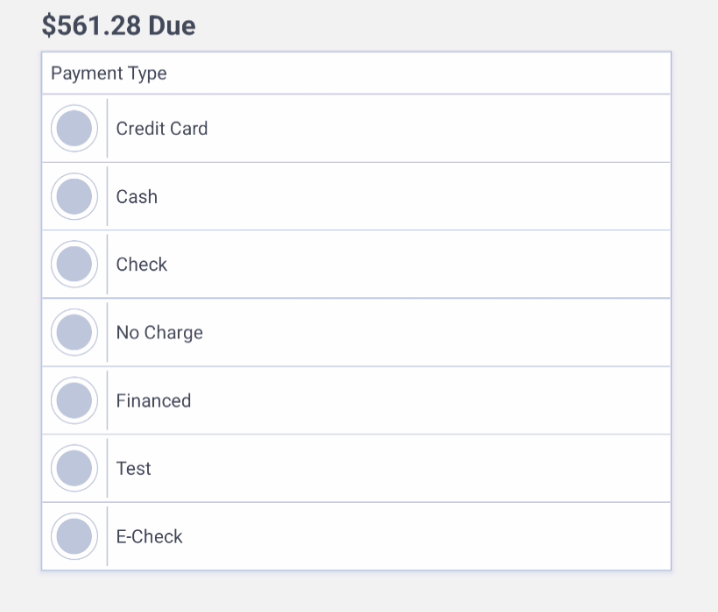
Present to Customer.
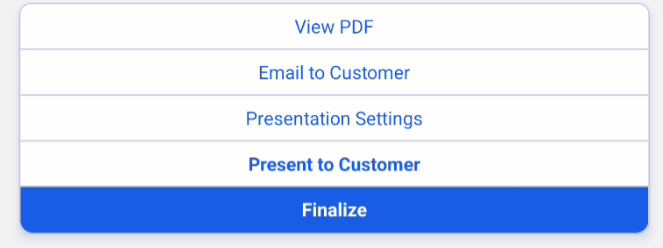
Tap “Tap to Sign”
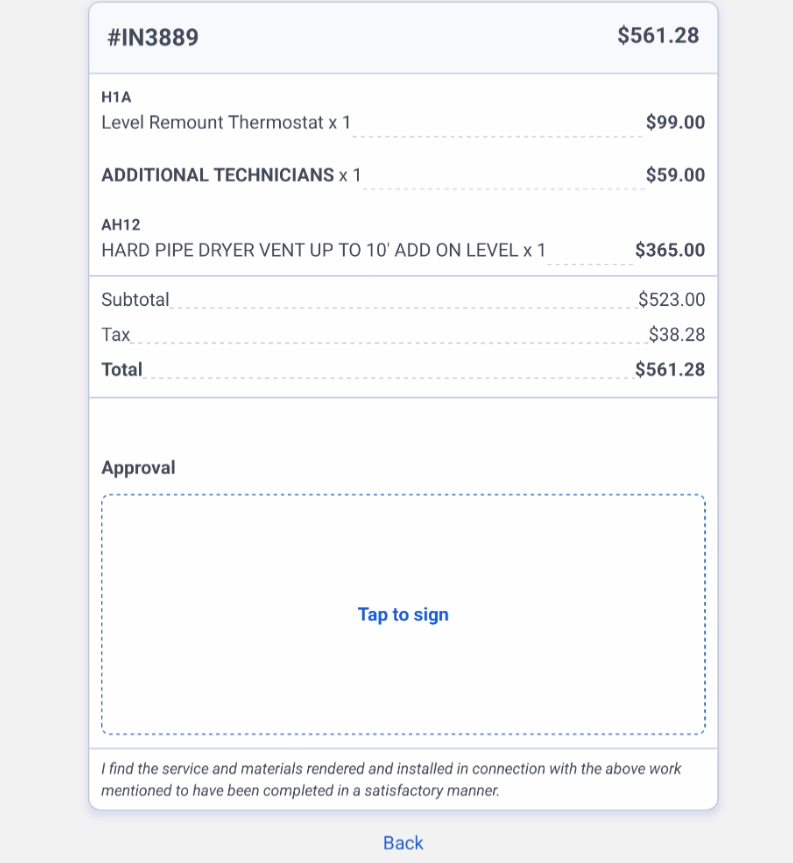
Have the customer sign and select Approve
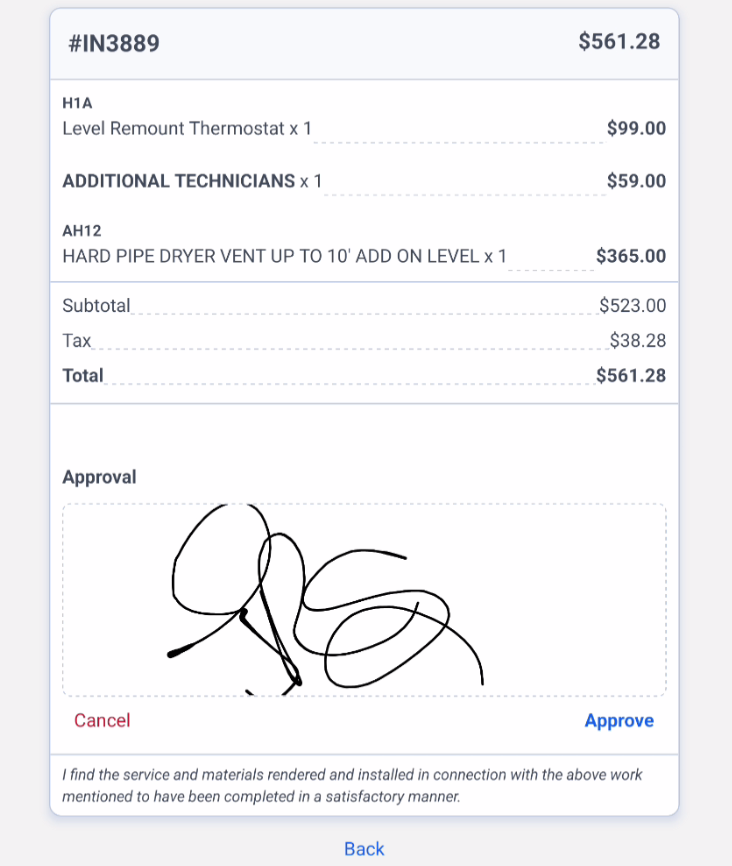
Finalize the Invoice
Note: Once an invoice is Finalized, no further changes can be made using the mobile app.
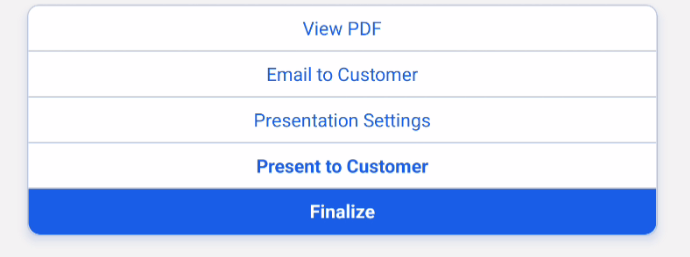
This step completes the payment and closes the invoice.
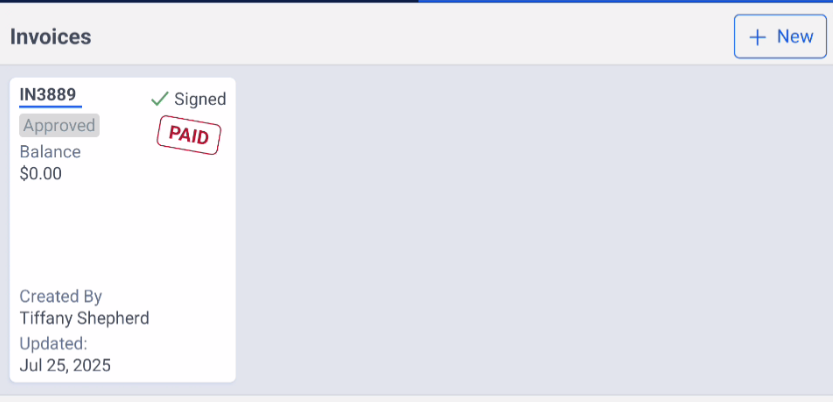
By following these steps, you can ensure that each invoice is accurately updated, payment is properly processed, and the customer experience remains smooth and professional from start to finish.