Navigate to the Forms tab and select Debrief.
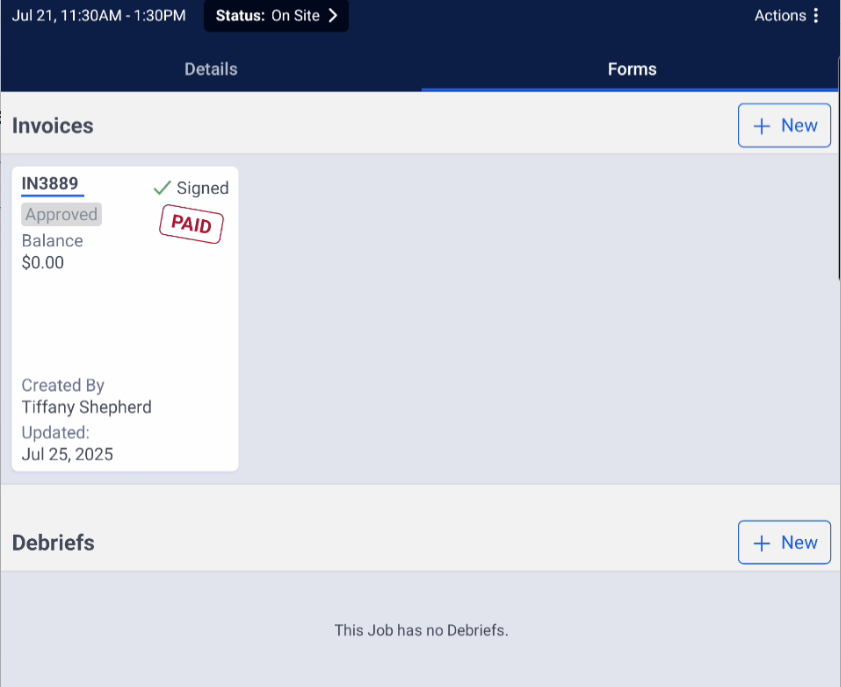
If using the Inventory Management system:
Select your Warehouse (truck).
Go through the Materials list and select all materials used for the assignment.
Update the quantity for each material used. Updating the Serial Number is not a requirement.

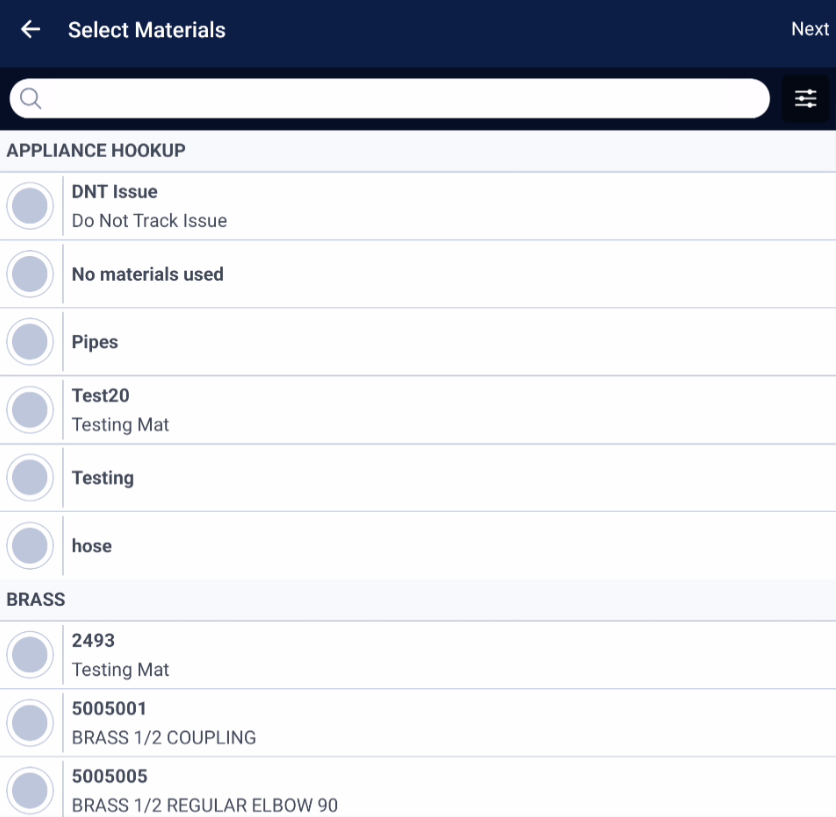
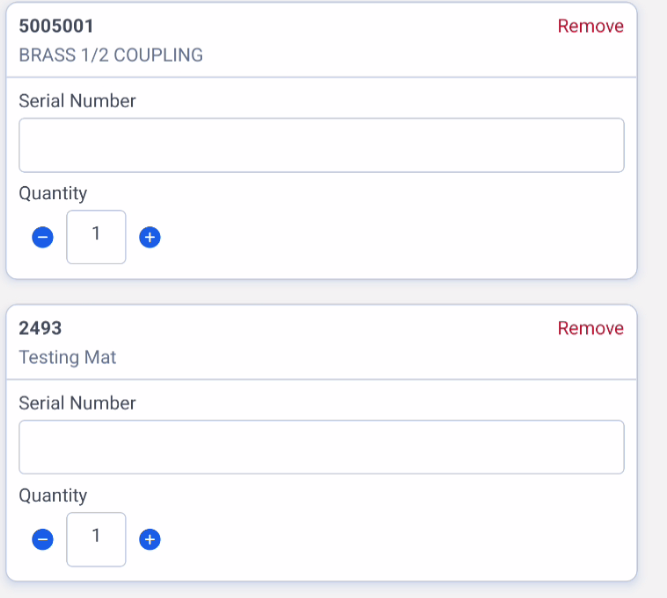
Add required photos:
Either take a photo or select from your photo library.
Photos are mandatory—confirm with your Admin how many are required.
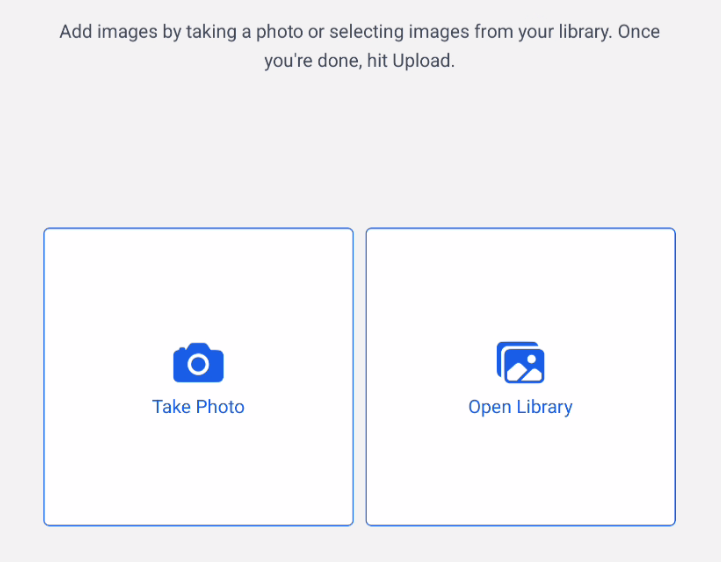
Add detailed job notes:
Include a clear description of the work performed.
Add any recommendations provided to the customer.
Include any other pertinent job details.

Add a Follow Up (if needed):
Use this section for anything the office needs to follow up on (e.g., memberships, additional work requests).

Finalize the Debrief once all required information has been entered.

If no further action is needed for the assignment:
Navigate to the upper right-hand corner and select Complete.
Confirm completion.

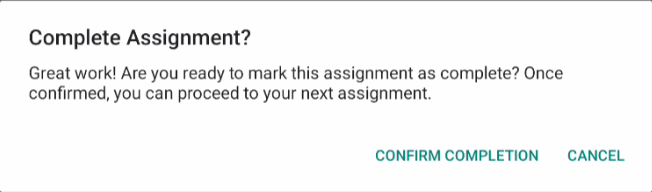
After completion, you will return to the main screen:
Tap Notify Dispatch to indicate you're ready for your next assignment, or
Select Check Now if you’ve already been dispatched.
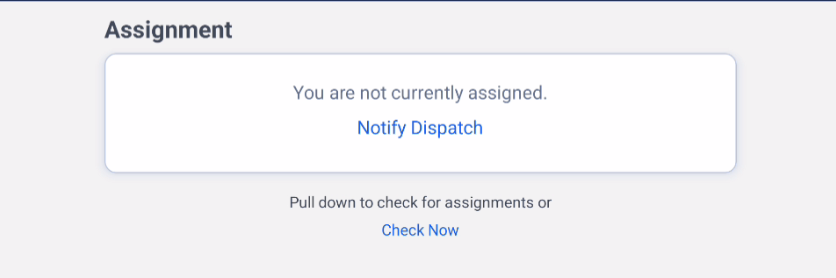
By completing these steps thoroughly, you help ensure accurate inventory tracking, clear documentation, and a seamless handoff back to the office—setting the stage for excellent customer service and a successful next assignment.