In CertainPath Software, you can seamlessly convert estimates into invoices to streamline your workflow. Here's a step-by-step guide on how to do it:
Step 1: On the dispatch calendar, locate the assignment you want to work with. Simply click within the assignment box.
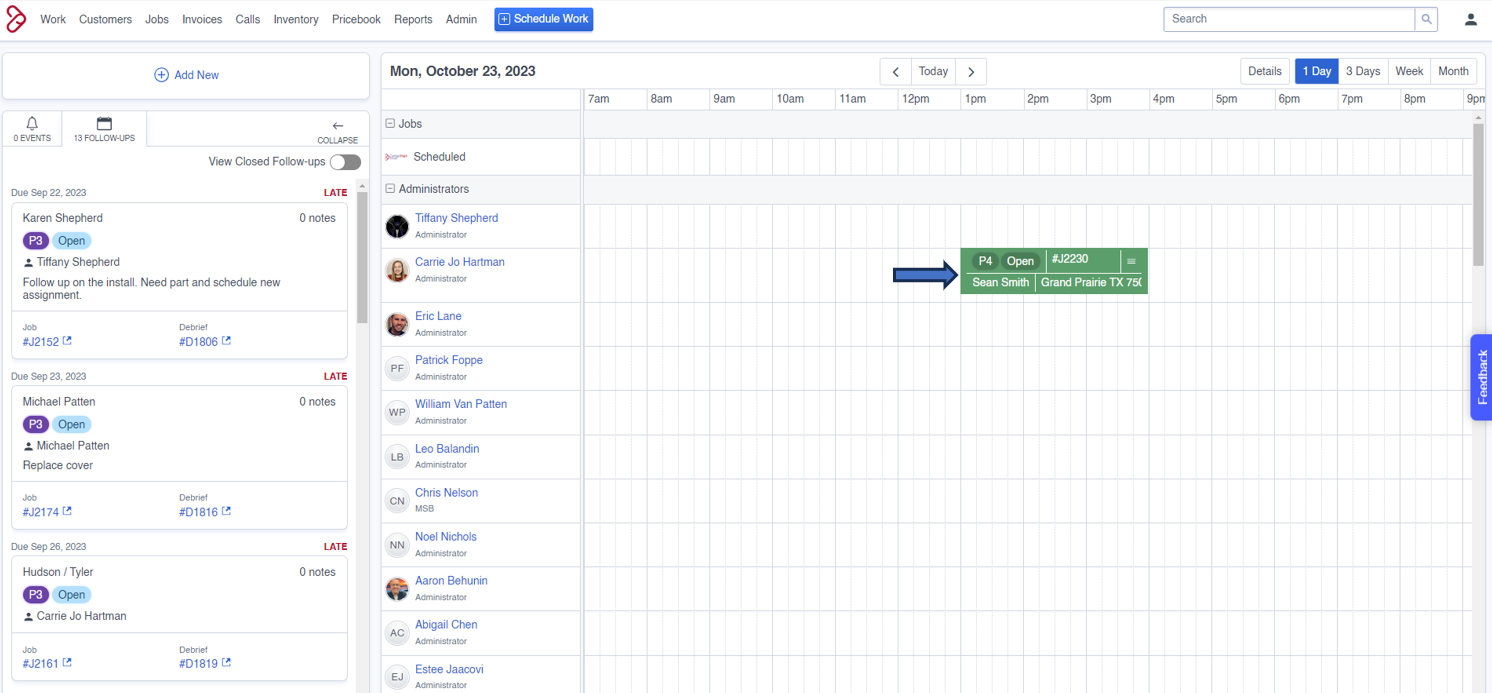
Step 2: A pop-up window will appear, displaying assignment details. In this window, you have two options:
a. Select an Existing Estimate: If you have an existing estimate you'd like to convert, choose it from the list.
b. Create a New Estimate: If you don't have an estimate yet, you can create one by clicking the 'Add Estimate' option.
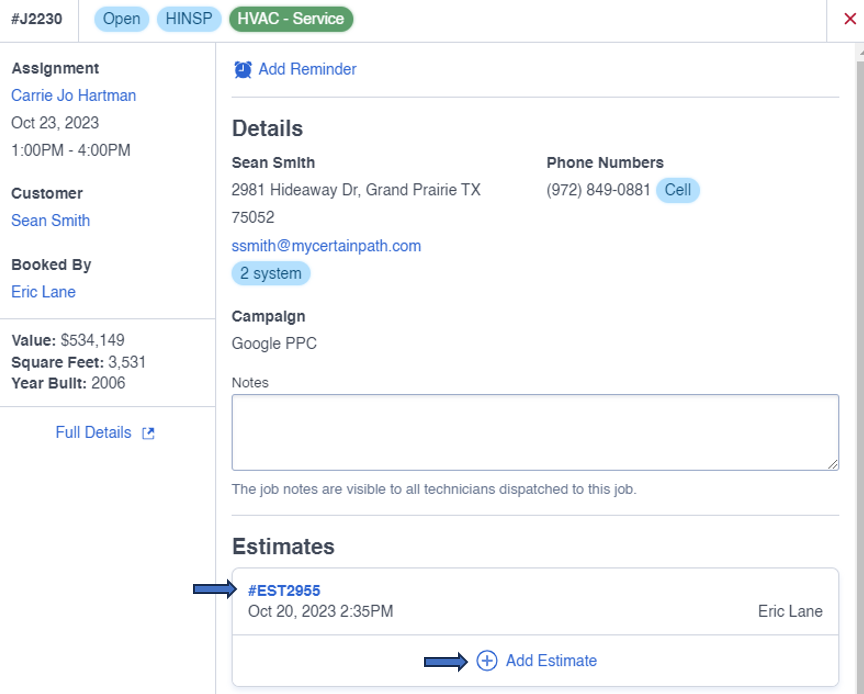
Step 3: After selecting or creating the estimate, focus on the left side of the window. Here, you'll find a list of options associated with the estimate. Click within the box of the option you wish to sell.
Step 4: Now, direct your attention to the top-right corner of the window, where you'll see an 'Actions' button. Click on it.
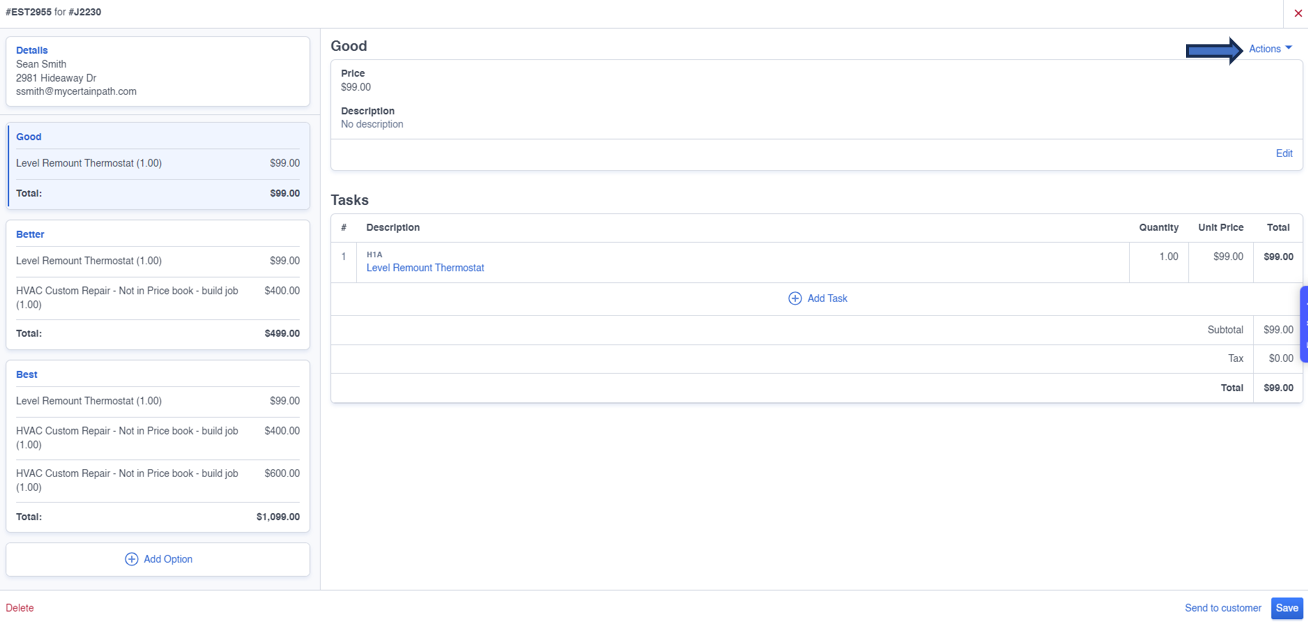
Step 5: From the drop-down menu that appears, select 'Convert to Invoice.' This action will initiate the conversion process.
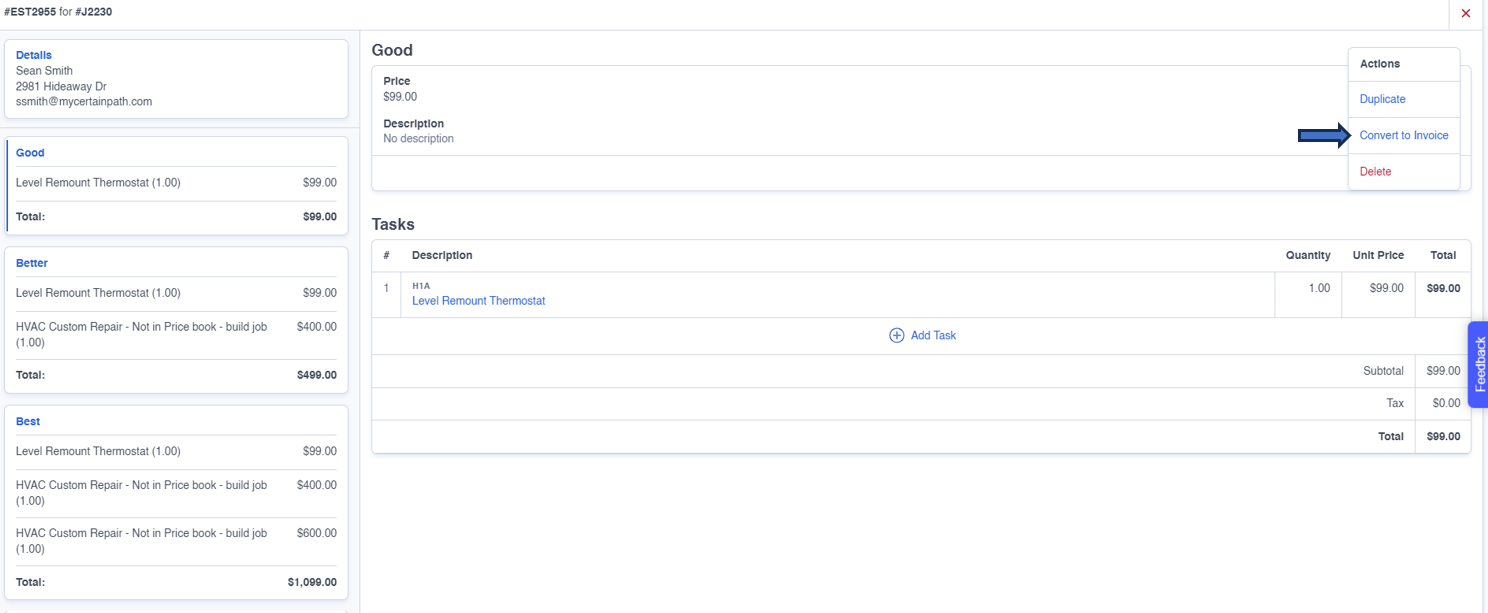
Step 6: Once you've converted the estimate to an invoice, it will no longer appear on the screen. Instead, you'll be redirected to the invoice for further processing.
Step 7: From the invoice, you have the flexibility to send it directly to the customer or convert it back into an estimate, depending on your specific needs.
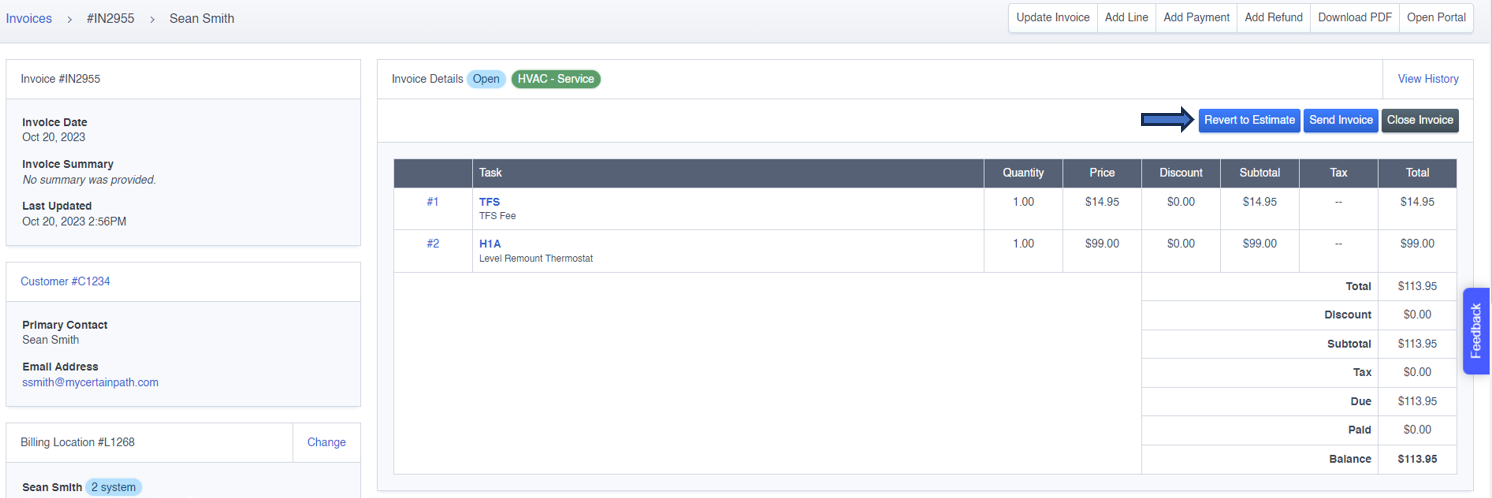
Converting estimates to invoices in CertainPath Software is a simple and efficient way to manage your financial transactions and provide a seamless experience for your customers.